How to Edit Videos Like a Pro Using Filmora
In today’s digital world, video content is king. Whether you are a content creator, marketer, or business owner, learning how to edit videos professionally will definitely make your content stand out. Filmora is user-friendly software for video editing that allows you to make high-quality videos without having to do a lot of technical work.
While this guide will inform you about creating your own videos professionally, we will also show you how The Online Way assists individuals and businesses in buying digital products online to streamline their creative workflows.
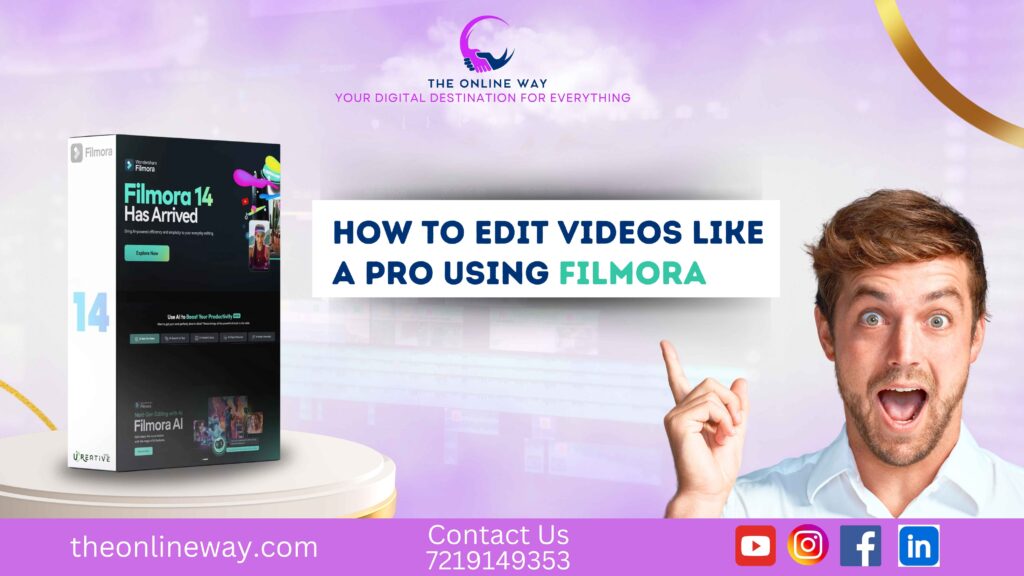
Table of Contents
What is Filmora?
Filmora is the popular video editor developed by Wonder share. It has a streamlined interface to help beginners and professionals alike. Filmora provides many editing features: drag and drop, built-in effects, transitions, audio, and more with the added quality of working with 4K video. Above all, users have an option to create videos for a wide array of platforms – YouTube, Instagram, and Facebook.
Why Choose Filmora for Video Editing?
Let’s see just why Filmora is a choice for the beginner and the seasoned pro before getting down to the editing:
User-Friendly Interface – The power of simplicity, drag-and-drop operation makes every step of video-making easy.
Professional Effects & Transitions – Valuable filters, effects, and transition to make the clips complete.
AI-Powered Feature – Assists in the background with auto-reframe, motion tracking, and smart cut-outs for swiffer editing.
Royalty-Free Music & Sound Effects – Comes with in-built easy to the app with music, sound, and voiceover facilities.
Step-by-Step Guide to Editing Videos Like a Pro Using Filmora
Step 1: Install & Set Up Filmora
Download the program onto your computer to begin your editing. After installation:
- Run Filmora.
- Create a new project.
- Choose your project settings for resolution, frame rate, and aspect ratio.
Step 2: Import Media Files
To import the raw footage, images, and audio, click on the Import Media Files option.
- Drag & drop the media items into the timeline.
- Trim & Cut Clips
- Editing begins by using the scissors tool to cut away unwanted parts, keeping the best footage:
Step 3: Trim & Cut Clips
- Delete the unwanted section to provide a smooth transition.
Step 4: Add Effects & Transitions
Your video could be heightened with effects and transitions to make them suitably mesmerizing:
Choose Filmora effects and overlays from its inbuilt effects.
Add effects like fade In, fade out, and slide transition.
Changing brightness, contrast, and saturation makes it visually pleasing.
Step 5: Add Text & Titles
- Employ Filmora’s titles and text feature to achieve very presentable subtitles, captions, and titles:
- Select title templates from pre-existing themes.
- Edit the fonts, colors, and animations to fit your styles as you desire.
Step 6: Include Background Music & Sound Effects
- You will import your music or use the royalty-free audio by Filmora.
- Sync the audio with the video so as not to interfere with storytelling.
- Balance out volume so as not to overshadow your voiceovers.
Step 7: Use Advanced Editing Tools
Make professional your editing with Filmora’s pro-level features:
- Track Motion – Track objects with animated effect insertion.
- Green Screen – Replace backgrounds with pieces of custom visual goodness.
- Speed Control – Adhere video speed between slow-motion and time-lapse effects.
Step 8: Color Correction and Grading
- Setting tones to color, color enhancing.
- Using Filmora LUTs Look-Up Table-cinematic effect applied.
Step 9: Preview and export
- Dance with your eyes at least once before exporting.
- Select what is suitable: MP4, MOV, or AVI.
- Export it in HD for better resolution.
SEO Benefits of Editing Professional Videos
By professional video editing, a business owner, marketer, or entrepreneur could rank better on the search engines:
- Better engagement: Well-formed videos keep viewers interested longer.
- More social sharing- The more engaging content you create, the more that gets shared on YouTube, Instagram, and Facebook.
- Better conversion rates-Making a quality video builds trust and can significantly improve conversion rates.
- Professional editing adds authority to the brand- professionally edited videos make you a business expert in potential customers’ eyes!
Where to Buy Digital Products Online for Video Editing
So you’ve had luck digitizing your production work better. When you go The Online Way, in fact, there are so many digital products available:
- Royalty-free music and sound effects.
- Professional video templates.
- Stock footage or overlays.
- Graphics or Motion graphics.
The Online Way, you will not just obtain digital products online to ease and professionalize your editing task.
Conclusion.
Editing like a pro with Filmora is simple and effective-a blend of advanced yet so simple-to-use interface. Follow the step-wise method, and you’re able to come out with professional-level quality videos for upgrading your content strategy as well. Either a novice or a professional, Filmora ends up giving you every bit of editing helpful for smooth video production.
On the other hand, the quality is way superior if you use premium digital products offered by The Online Way.
Summary Table
| Step | Action | Key Tips |
|---|---|---|
| 1. Install & Set Up | Download & install Filmora, create a new project | Set resolution, frame rate, aspect ratio |
| 2. Import Media | Import videos, images, and audio | Drag & drop files into the timeline |
| 3. Trim & Cut Clips | Remove unwanted sections | Use the scissor tool for precise cuts |
| 4. Add Effects & Transitions | Apply effects, overlays, and transitions | Adjust brightness, contrast, and saturation |
| 5. Add Text & Titles | Use Filmora's text templates | Customize fonts, colors, and animations |
| 6. Include Music & Sound | Import music or use royalty-free tracks | Balance audio levels & sync with video |
| 7. Advanced Editing Tools | Motion tracking, green screen, speed control | Use keyframe animations for custom effects |
| 8. Color Correction & Grading | Adjust colors and apply LUTs | Enhance video mood & tone |
| 9. Preview & Export | Check final edits before exporting | Export in HD (MP4, MOV, AVI) |
FAQs
Yes! Filmora is designed for both beginners and professionals with an easy-to-use interface and advanced features.
Filmora offers a free version, but exported videos will have a watermark. The paid version removes watermarks and unlocks more features.
You can use Filmora’s keyframe animation feature to create custom animations and effects.
MP4 is the most widely used format due to its compatibility with most platforms.
You can buy digital products online from The Online Way, which offers a wide range of video assets, templates, and royalty-free music.
